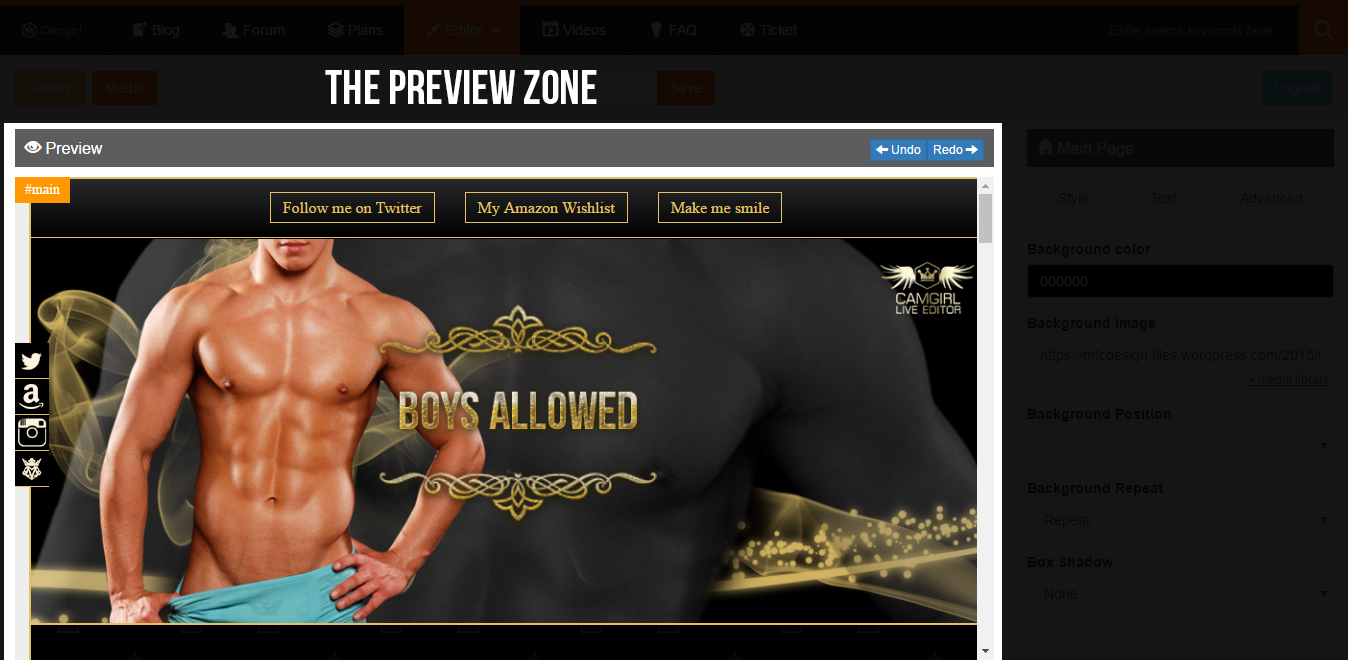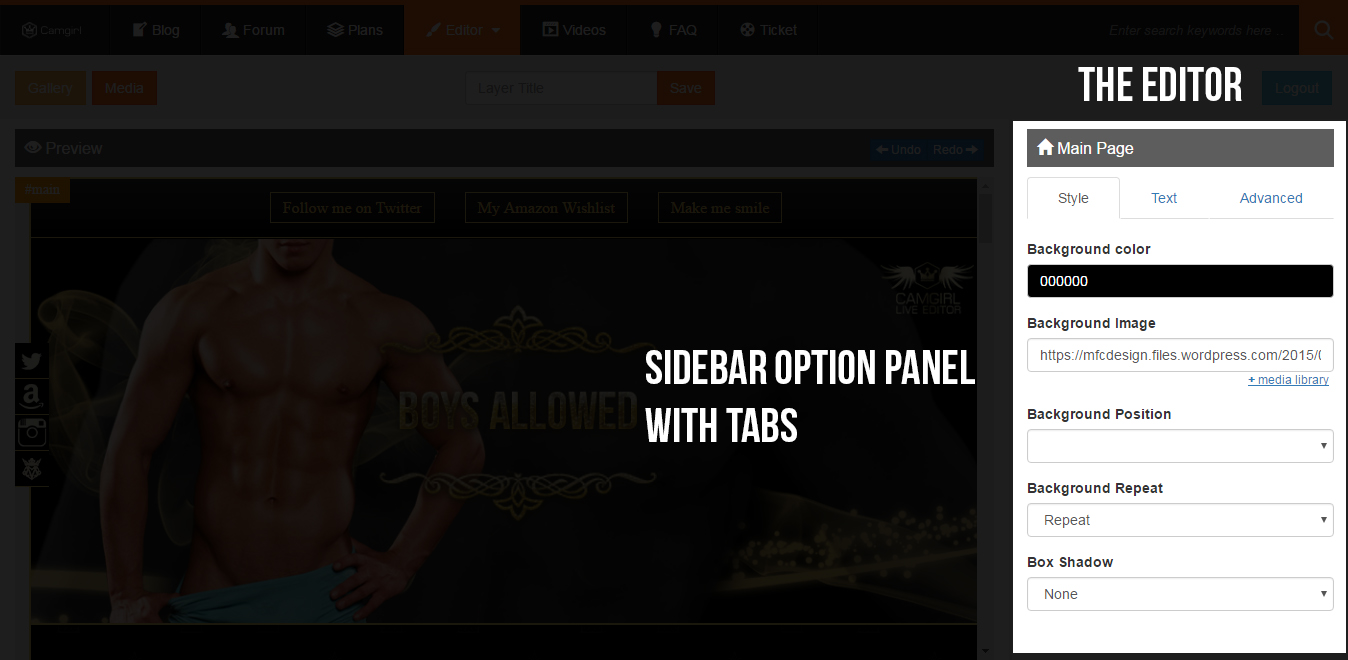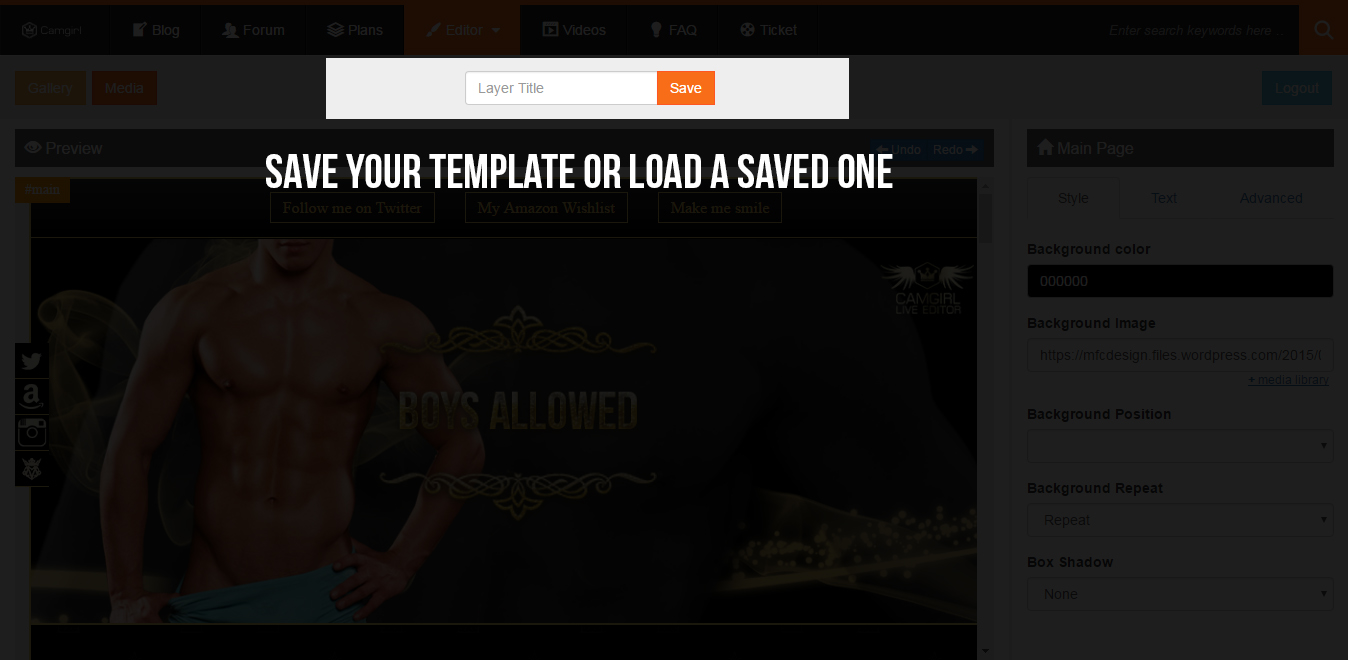Templates Camgirl.Cloud › Forums › Announcements › All About Template Editor › Editor documentation and available functions
Tagged: Bio tab, edit design, edit layout, editing process, Editor, functionality
- This topic has 0 replies, 1 voice, and was last updated 6 years, 12 months ago by
 CGC.
CGC.
-
AuthorPosts
-
-
June 24, 2018 at 4:50 pm #57021
Camgirl Live Editor is a professional tool which allow customization and editing of a wide range of templates from pre designed gallery without writing a single line of code.
Interface
Interface boxes, windows and panels holding the options, preview, editing elements and rendered codes
Based on the template category, the editor’s interface shows multiple areasThe tool has 4 major components. Each one is using different functions in order to smooth the editing, saving and installing process.
1. The Preview section
Is the section where your project (template) is edited in live mode.
Visually defined as Preview with an eye icon in the left. On the right side but in the same Preview section there are 2 buttons for Undo and Redo steps of your editing process.2. The Editor section.
This section is placed in the right side (right sidebar option panel). The Editor (or sidebar panel) holds all the functionality and options you need in order to edit your project.
As you can see from the below printscreen, the sidebar includes tabs. Each tab is showing all available options for elements you want to edit.3. Save your template or Load a saved template.
Deprecated: Starting with commercial plans this option allows a limited number of templates to be stored (saved) for further editing.
For example, you just finished to edit your astonishing project, name it and click the Save button. Now all your work is saved.
You need to add or replace some content on your page and adding it manually can be frustrating or you might even forget to close some tags, all your work is now a mess. Here comes the solution. Access the Live Editor and load your saved template for further editing.New: The new functionality of the Save option is now mandatory and available before starting the editing process. The Save option is also available when the editing process is already started allowing the user to save any instances (sessions)4. Install your custom design on Chaturbate
Ready to install? The HTML code is updated and ready to work for you. All you need to do is to click the right button named Copy HTML code and paste it on your Chaturbate or Camgasm bio page following this path:
Log in to your account navigate using tabs to your Bio tab, Click the Edit Your Bio link, paste the code in your available box. It works on Wishlist box too.The full documentation is available at this web page address
-
This topic was modified 6 years, 12 months ago by
 CGC.
CGC.
-
This topic was modified 6 years, 12 months ago by
-
-
AuthorPosts
- You must be logged in to reply to this topic.