

About Laura – Dark version
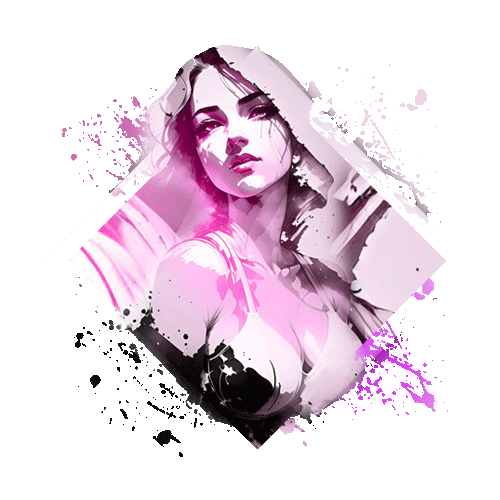 A custom fully editable MyFreeCams profile design. That’s Laura and here is how we make designs.
A custom fully editable MyFreeCams profile design. That’s Laura and here is how we make designs.
Designing a Stunning Profile for Webcam Performers: A Comprehensive Guide
In the world of webcam performances, standing out from the crowd is essential to attract and engage viewers.
A well-designed profile not only showcases your unique personality but also enhances your professional image.
To help you create an exceptional profile, we introduce the Camgirl Live Editor tool — an innovative solution that requires no coding skills or third-party hosting.
In this article, we will explore the various sections and features offered by this tool, allowing you to effortlessly design a captivating profile that will leave a lasting impression on your audience.
1. Top horizontal menu & Links
The first section of your profile should include links to your social media platforms. These buttons provide easy access for viewers to connect with you on Twitter, DM, or whatever link you want to add. With the Camgirl Live Editor, you can customize the look and links associated with each button, ensuring a seamless integration with your online presence.
2. Full Width Hero Header
The hero header is a key element in capturing the attention of visitors to your profile. It comprises a full-width customizable image in the center. This section sets the tone for your profile, inviting viewers to join you in having fun and exploring your unique activity.
3. About Me Section
Next, the “About Me” section provides an opportunity for you to introduce yourself to your audience. With editable titles and text blocks, you can personalize this section to showcase your personality, interests, and what sets you apart as a performer. Use this space to create a connection with your viewers and tease them to explore your profile further.
The bio section allows you to provide additional details about yourself and your shows. It includes a side image on the right, complemented by six customizable blocks where you can share information about your specialties, fetishes, or any other unique aspects of your performances. Use this section to highlight your skills encourage viewers to engage with your content.
5. Room Rules Section
Maintaining a welcoming and respectful environment in your chat room is crucial. The room rules section, accompanied by a side image on the left, allows you to clearly communicate your guidelines to viewers. The Camgirl Live Editor supports an unlimited number of room rules, ensuring you can create a safe and enjoyable experience for all.
6. Join My FanClub Hero Section
If you offer a FanClub, this section is designed to promote it effectively. Customize the texts, links, and images to encourage viewers to join your exclusive community. Showcase the benefits of being a FanClub member and provide a glimpse of the exciting content and perks they can expect by joining.
7. Top Tippers Section
Recognizing and appreciating your top tippers is essential for fostering a positive relationship with your audience. The top tippers section allows you to display three distinctive lists, each with its own graphic and ample space to showcase the usernames of your premium supporters. This personalized recognition adds a touch of exclusivity and encourages healthy competition among your viewers.
8. Videos Showcase Section
The videos showcase section enables you to entice viewers with previews of your on-sale videos. Customize thumbnail images, editable video names, and buttons to drive sales and increase engagement. Use this section to showcase your best content and leave viewers eager to explore more.
9. Tip Menu Section
Engaging viewers with interactive tip menus is a popular practice among webcam performers. The tip menu section allows you to create an enticing menu with editable titles, tip requests, and token values. Tailor your tip menu to suit your unique offerings and give viewers the opportunity to interact and contribute to your show.
10. Photo – Gallery Section
Visual content plays a vital role in captivating your audience. The photo gallery section offers a default display of nine images, which you can replace with your own. With the ability to add an unlimited number of images, you can showcase your best photos, enticing viewers to explore your visual content further.
11. My Schedule Section
Keeping your viewers informed about your availability is essential for building a loyal audience. The “My Schedule” section allows you to create a schedule using editable text boxes and a side image. Share your streaming times and any special events or shows you have planned. Additionally, the inclusion of a Twitter button at the end of the schedule encourages viewers to follow you for updates.
12. Thank You Note Section
Expressing gratitude to your visitors, viewers, tippers, and even your room moderators can go a long way in building a positive community. The “Thank You Note” section, although optional, offers a space for you to add a personalized message of appreciation. Use this section to reinforce your connection with your audience and make them feel valued.
Looking for Chaturbate version of this astonishing design? Click Here
New to this platform? Don't worry, we got you covered, go ahead to the Documentation page, watch/read and get familiar with how the Editor tool works, what this platform is all about, why we are the best and arguably the First Choice service for webcam performers, studio owners and other freelance web designers.
Click the Installation tab to get info about Install process.
If you are uncomfortable coding the HTML/CSS markup by hand, here it is, the Camgirl Live Editor tool to the rescue.
No coding skills, no additional 3rd party hosting, ho hassle.
...AND if you still don't have time to invest in your project, well, we'll work the magic and we will design your astonishing project for you. Yes, that's the power of manifestation, you ask, we deliver.
Thank you for your interest in our service. For suggestions, feedback or any other messages you might want to send to us, please use the contact form available for all our registered members.
After adding your content and customize your favorite MFC profile page using the Editor tool, below the Preview there are 2 boxes.
Don’t forget to click the Save button to save your edited project.
Step 1: Choose your design, name it and click Start button to open your project in Editing mode.
Step 2: Start adding your own content, change graphics, images, texts by accessing the Editing mode.
Step 3: After all editing is done, click the Save button to save your current progress and update generated markup codes.
HTML code and CSS style.
Each of them contain the markup code so please do not add both codes in the same zone.
To install the HTML code, please follow the suggested path:
1. Click the blue button named Copy HTML code (it will not highlight the selected markup visually but it will copy it to clipboard)
2. Login to your MyFreeCams account
3. Edit Profile – link from the left sidebar
4. Step Four – About Me/ Bio box
5. Paste the HTML code there
6. Click the Save button
Now, don’t wait and see if it looks ok because it will not. You need to install the CSS style markup code too. Follow the suggested path below:
1. Click the blue button named Copy CSS style (it will not highlight the selected markup visually but it will copy it to clipboard)
2. Customize – link from the left sidebar
3. Paste the CSS code in the text box.
4. Click the Save button
Now you can refresh your profile page to update those changes.
Note:
– just in case you want to get back to your old profile design, make sure you have a backup copy saved on you device.
– editor’s preview might display and render the design a bit different from the installed version (on MFC) due to MyFreeCams platform’s core markup.
Troubleshooting:
Edit Laura MyFreecams template Dark version code, duplicate or remove parts, save your custom version and export the result online directly from the editor.
Insert your contents into Laura MyFreecams template Dark version template directly from the editor, import images to your library, build custom payment links and add them to your list of bookmarks.
Connect third party apps to import or upload your communication material, take advantage of advance features and gain stars
Add and manage dedicated domain names and assign custom urls to your saved templates.









