



About Victoria
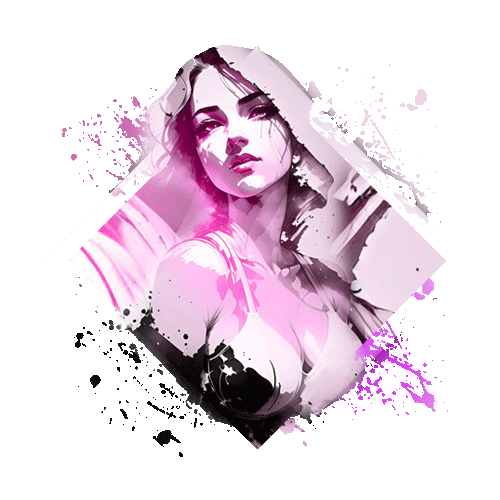 A custom fully editable MyFreeCams profile design.
A custom fully editable MyFreeCams profile design.
Available sections:
Top header section
The hero header uses 3 additional sections within with custom background image (to change the default background image, click somewhere outside the darker zone), editable links to MFC Share and DM (default MyFreeCams messaging system), ribbon Model’s identity with round avatar image and editable performer’s name.
The welcome message along with 3 social buttons can be edited, replaced or removed using the Editor’s options.
About me section
Using a wide (full width) layout, the About Me section is displaying the top image which can be changed and text-based content.
Not long ago, one of our users, a new member of this platform asked if texts are editable and how…
Yes, all text-based content is editable, meaning a user can change the text but also the overall appearance of the text like font-size, color, style, delete, duplicate…. Once the text block is selected, the Editor panel displays the options available for selected block element.
Custom section
Because of layout’s flexibility some of the sections don’t have a name allowing users to repurpose those sections as they see fit.
This particular section is displaying 3 images with cool 3D visual effects.

No need to use an image editor to give them an 3D visual aspect, the CSS markup is already adding the reflexions and other attributes.
Editable text and tip button ready.
Room Rules section
 Yes, Room Rules section is also fully editable. Left side custom image with 3D effect and editable text based elements.
Yes, Room Rules section is also fully editable. Left side custom image with 3D effect and editable text based elements.
Tip Menu section
From visual point of view, the Tip Menu section is similar with Room Rules except the side image is placed in the right side and text based content also includes the tip buttons.
Unlimited number of tip requests can be added.
Top Tippers section
The opportunity to make the profile design interactive at some level.
The top tippers section allows user to manually edit two lists of premiums via editor tool.
My Games section
We are aware that webcam performers are using various methods to keep traffic on their room and “games” is a popular approach.
In this context we’ve developed a section where such activities could be promoted, featured on profile page.
Again, the flexibility of the Editor tool works like magic so there is the option to change content and repurpose this section.
That’s it. Use the Remove or Duplicate options available within editor tool to “clone” a section and reassign its purpose or delete if necessary.
New to this platform? Don't worry, we got you covered, go ahead to the Documentation page, watch/read and get familiar with how the Editor tool works, what this platform is all about, why we are the best and arguably the First Choice service for webcam performers, studio owners and other freelance web designers.
Click the Installation tab to get info about Install process.
If you are uncomfortable coding the HTML/CSS markup by hand, here it is, the Camgirl Live Editor tool to the rescue.
No coding skills, no additional 3rd party hosting, ho hassle.
...AND if you still don't have time to invest in your project, well, we'll work the magic and we will design your astonishing project for you. Yes, that's the power of manifestation, you ask, we deliver.
Thank you for your interest in our service. For suggestions, feedback or any other messages you might want to send to us, please use the contact form available for all our registered members.
After adding your content and customize your favorite MFC profile page using the Editor tool, below the Preview there are 2 boxes.
Don’t forget to click the Save button to save your edited project.
Step 1: Choose your design, name it and click Start button to open your project in Editing mode.
Step 2: Start adding your own content, change graphics, images, texts by accessing the Editing mode.
Step 3: After all editing is done, click the Save button to save your current progress and update generated markup codes.
HTML code and CSS style.
Each of them contain the markup code so please do not add both codes in the same zone.
To install the HTML code, please follow the suggested path:
1. Click the blue button named Copy HTML code (it will not highlight the selected markup visually but it will copy it to clipboard)
2. Login to your MyFreeCams account
3. Edit Profile – link from the left sidebar
4. Step Four – About Me/ Bio box
5. Paste the HTML code there
6. Click the Save button
Now, don’t wait and see if it looks ok because it will not. You need to install the CSS style markup code too. Follow the suggested path below:
1. Click the blue button named Copy CSS style (it will not highlight the selected markup visually but it will copy it to clipboard)
2. Customize – link from the left sidebar
3. Paste the CSS code in the text box.
4. Click the Save button
Now you can refresh your profile page to update those changes.
Note:
– just in case you want to get back to your old profile design, make sure you have a backup copy saved on you device.
– editor’s preview might display and render the design a bit different from the installed version (on MFC) due to MyFreeCams platform’s core markup.
Troubleshooting:
Edit Victoria MyFreeCams design code, duplicate or remove parts, save your custom version and export the result online directly from the editor.
Insert your contents into Victoria MyFreeCams design template directly from the editor, import images to your library, build custom payment links and add them to your list of bookmarks.
Connect third party apps to import or upload your communication material, take advantage of advance features and gain stars
Add and manage dedicated domain names and assign custom urls to your saved templates.












